Having issues with your Fitbit and wondering how to fix Fitbit time? You’re not alone. This comprehensive guide will walk you through every aspect of correcting the time on your Fitbit.
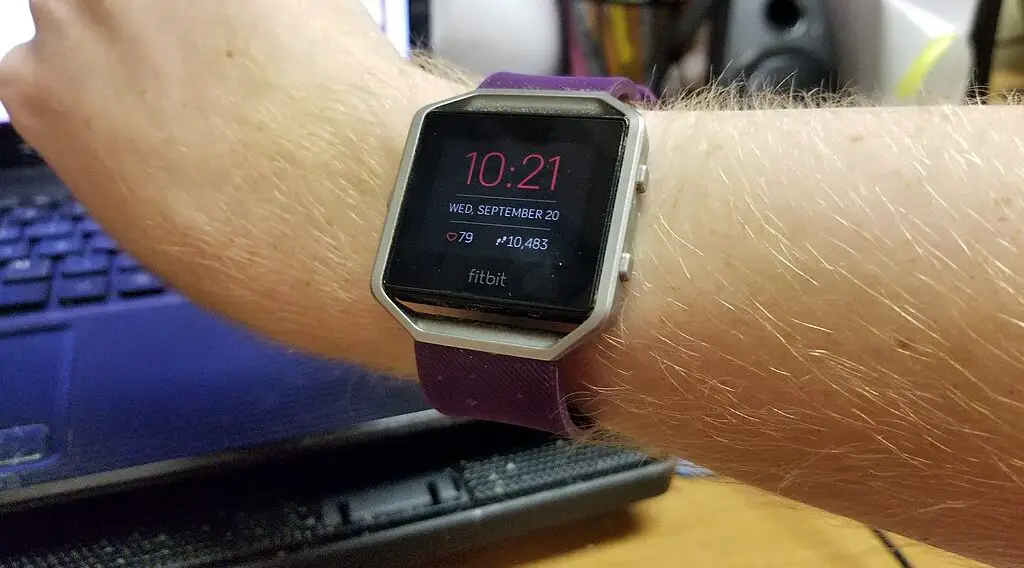
The Fitbit app plays a crucial role in keeping your device synchronized with the correct time. The following steps provide detailed instructions for connecting to the Fitbit app:
Open the Fitbit app on your smartphone: Locate the Fitbit app on your mobile device and tap on it to open it. If you haven’t already downloaded it, you can find it in the App Store or Google Play Store.
Tap on your profile picture to access your account: Your profile picture is usually located in the upper left or right corner of the screen. Tapping on it will reveal options related to your Fitbit account.
Select your device to open device settings: Under your account, you should see a list of connected Fitbit devices. Select the device that has the incorrect time.
Tap ‘Sync Now’ to synchronize your device with the app: The ‘Sync Now’ option starts the synchronization process, where the Fitbit app communicates with your device to ensure that the time is consistent with your smartphone’s time settings.
If the time doesn’t update, try restarting both your Fitbit and your smartphone, then repeat the sync process: Sometimes, devices require a fresh connection. Turning off and then turning on both devices can clear any temporary glitches.
Manually Adjusting the Time
If connecting to the Fitbit app does not fix the time issue, you may need to manually adjust the time. Here’s how to do that:
Go to ‘Settings’ on your Fitbit device: On most Fitbit devices, you can access ‘Settings’ by swiping left or down on the main screen. The ‘Settings’ option contains various configuration options for your device, including time adjustment.
Select ‘Clock Face’ or ‘Time’ settings, depending on your Fitbit model: Different models have different names for the time settings. Look for an option that includes the words ‘Clock Face’ or ‘Time.’
Adjust the time manually using the on-screen prompts: This will involve tapping or swiping on the screen to set the correct hour, minute, and possibly even seconds. You may need to set the time in a 12-hour or 24-hour format, depending on your preference.
Save the changes by confirming or pressing the physical button on your Fitbit: Once you have set the correct time, make sure to save your changes. There might be a ‘Confirm’ or ‘Save’ button on the screen, or you may need to press a physical button on the side of your Fitbit device.
Check if the time is now correct: Return to the main screen and ensure that the time now displays correctly.
Seeking Professional Assistance
If you have tried the above solutions without success, professional assistance may be required:
Contact Fitbit support through their official website or hotline. Have your device’s serial number ready, as support may ask for it.
Describe the issue in detail to the support agent. Follow any additional troubleshooting steps they provide.
If remote support can’t resolve the issue, you may be directed to an authorized Fitbit service center. Take your device there, along with any proof of purchase if it’s still under warranty.
Reasons for the Problem
The wrong time on your Fitbit could be due to a variety of reasons:
Time Zone Settings: If your Fitbit is set to the wrong time zone, the time display will be incorrect. This often happens when traveling.
Daylight Saving Time: Fitbit devices should automatically adjust to daylight saving time, but sometimes this feature fails, leading to incorrect time.
Syncing Issues: Your Fitbit syncs time with your connected mobile device. Any syncing problem might result in an incorrect time display.
