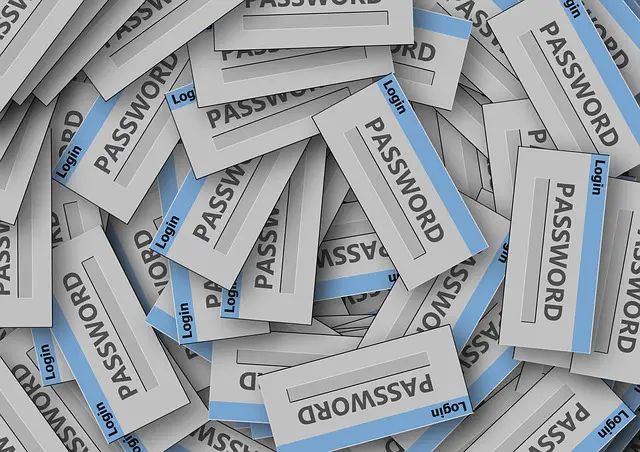
Hi there! So you may have forgotten the passcode you set for your smartwatch and now, unfortunately, you’re locked out. Don’t worry, forgetting things happens to the best of us and you’re not alone.
Unlocking a smartwatch is quite easy and in this article we’ll be showing you how to unlock a smartwatch in a step by step guide. To regain access to your smartwatch, you will need to carry out a quick factory reset by following the steps below.
How To Unlock An Android Smartwatch
- Enter an invalid passcode until your smartwatch locks you out. This can take a couple of seconds or a minute. It’s advisable you enter a unique incorrect passcode for every attempt so try not to repeat the same incorrect passcode. Wait for 30 seconds.
- Enter another incorrect passcode again until the watch locks you out again.
- Your smartwatch will produce a pop-up card prompting you to do a factory reset. Tap on the checkmark or done button.
- Once the factory reset has been completed, you will need to re-pair your smartwatch to your smartphone.
- Remove the device name from the Bluetooth cache before you pair them together.
You can also reset your watch from the Wear OS app on your smartphone. Do this by first opening the Wear OS app and then scrolling down till you get to the advanced settings option.
Once there, tap on the reset button located at the bottom of the screen. If you have an Android phone, tap on un-pair watch. If you have an iPhone, tap on disconnect watch.
Here’s a video showing the process below:
How To Unlock Apple Watch
There are a few different ways you can lock and unlock your Apple watch. Depending on the settings you choose, you can always keep your watch unlocked or lock it manually. You can also choose to have it automatically locked when you’re not wearing it.
Method 1: How To Unlock Your Apple Watch With Your iPhone
This feature unlocks your Apple Watch anytime you unlock your iPhone and you have your watch on. For this to work, your iPhone and Apple watch must be within a standard Bluetooth range. This range is approximately 33 feet.
- Open the settings app on your Apple watch.
- Tap passcode. Switch on unlock on with iPhone.
- Alternatively, on the watch app on the iPhone, tap my watch passcode, now switch on unlock with iPhone.
Method 2: How To Unlock Your Apple Watch Automatically
The wrist detection feature locks your Apple watch when you don’t have it on in order to keep your data secure.
- Open the watch app for iPhone.
- Tap on my watch, tap on passcode, and then switch on wrist detection.
It’s a nice feature because when you put on your smartwatch, it will also unlock your Apple watch automatically.
Note that if wrist detection is turned off, first-generation Apple Watch users cannot use Apple pay on their smartwatch. Also, series 4 watches won’t be able to make an automatic emergency call if the wearer has a hard fall.
Method 3: How To Unlock Your Apple Watch Manually
To unlock your Apple smartwatch manually, you need to turn off the wrist detection feature. Follow the steps above to achieve this if you haven’t.
- Swipe up on the watch face so you can see the control center.
- Tap on the lock icon.
- To lock your watch screen during a workout so you can avoid any accidental taps swipe right. Now tap on lock.
- To unlock, press the digital crown and side button simultaneously.
This video below explains how to factory reset your Apple watch.
Steps To Follow If You Forget Your Passcode
We know it may be hard for you to hear this but it’s necessary in order to have access into your Apple watch. If you forget your passcode, then you will have to erase all the information on your Apple watch. Sorry, there’s no way around it.
Follow the steps below to do this.
- Un-pair your Apple watch from your iPhone by opening the watch app. Tap on your watch which should be listed at the top. Tap the “I” icon located on the right-hand side of it. Tap un-pair Apple watch. This action will erase all of your Apple watch settings including the passcode. Once you’ve successfully unpaired the two, you will need to re-pair your Apple Watch with your iPhone again.
- Reset your Apple watch by opening the watch app. Tap on general. Tap on reset. Once it resets, pair your Apple Watch with your iPhone.
Now that you’ve successfully unlocked your smartwatch, you may not want to go through the ordeal of having to reset your smartwatch. This is especially true if you’re prone to forgetting your passcode again.
Follow the steps below to turn off your passcode.
How To Turn Off Your Passcode
You can choose not to have a passcode to unlock your Apple watch if you’re prone to forgetting. However, you need to know that without a passcode, you will not be able to use Apple Pay on your Apple watch.
- Open the settings app on your Apple watch.
- Tap passcode. Turn passcode off.
- Alternatively, on the watch app for iPhone, tap my watch passcode. Now turn passcode off.
If you don’t want to turn off passcode completely but want to change it to something easier to remember, follow the steps below.
- Open the settings app on your Apple watch. It’s a gray icon with a gear on it.
- Scroll down to the Passcode using your finger. You can also do this by turning the digital crown.
- Tap passcode. Tap change passcode.
- Enter your current passcode.
- Enter a new passcode.
- Re-enter it to confirm the change.
- Alternatively, you can change your passcode via the watch app for iPhone by going to the My Watch tab. Then tap passcode, and then change your passcode.
- To use a passcode that is longer than four digits, turn off simple passcode. This is located in the passcode menu on the My Watch app.