If you’ve recently purchased a Fitbit device or are struggling to set the Fitbit time and date, you’ve come to the right place. This article will guide you through each detail, ensuring your Fitbit functions precisely as it should.
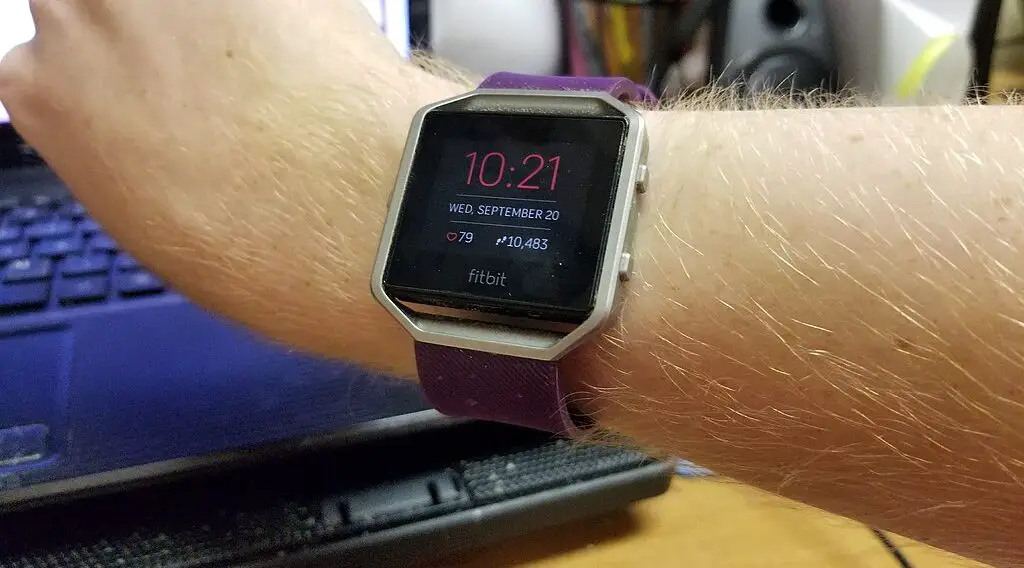
Setting the Fitbit Time and Date Manually
Even though Fitbit devices generally sync the time automatically, there are instances when manual adjustment is needed. The following steps offer a detailed explanation:
Open the Fitbit App: Start by opening the Fitbit application on your smartphone. If you haven’t installed it yet, you can download it from your phone’s app store.
You can get this SAMSUNG Galaxy S23 Ultra Cell Phone from Walmart.
Sign In: Log in to your Fitbit account. If you don’t have one, you’ll need to create it. This account stores all your health and fitness data.
Navigate to the ‘Today’ Tab: At the bottom of the screen, you’ll see several options. The ‘Today’ tab is your dashboard where you’ll manage all device-related settings.
Access Your Profile: On the top left corner of the ‘Today’ tab is your profile icon. Tap it to access your device settings.
Select Your Device: A new screen will appear listing all Fitbit devices connected to this account. Choose the device for which you want to set the time and date.
Go to ‘Advanced Settings’: After tapping your device, scroll down until you find ‘Advanced Settings.’ This menu houses various configuration options, including time and date.
Find ‘Timezone’: Inside ‘Advanced Settings,’ look for the ‘Timezone’ option and tap it.
Disable ‘Automatic’: By default, ‘Automatic’ might be enabled. Turn it off so you can manually set the time zone.
Choose Timezone: A list of time zones will appear. Scroll to find your time zone and tap to select it. Confirm any prompts that appear.
Syncing Fitbit Time and Date Automatically
Most users prefer the convenience of automatic synchronization between their Fitbit and smartphone. Here’s a thorough guide on how to set it up:
Make Sure Bluetooth is Enabled: For automatic syncing, Bluetooth must be enabled on your phone.
Open the Fitbit App and Sign In: Just like in manual setup, start by opening the Fitbit app and signing in.
Access Your Profile and Device: Navigate through the ‘Today’ tab and tap your profile, then select the device you want to manage.
Go to ‘Advanced Settings’ and Tap ‘Timezone’: Locate the ‘Advanced Settings’ menu, then find and tap ‘Timezone.’
Enable ‘Automatic’: Switch the toggle for the ‘Automatic’ option to ON. This action will ensure that your Fitbit syncs its time and date with your phone.
Troubleshooting Fitbit Time and Date Issues
If you find yourself unable to correctly set the Fitbit time and date, these troubleshooting steps might help:
Update the Fitbit App: Running an outdated app version can cause compatibility issues. Update your Fitbit app from your phone’s app store.
Check Smartphone Time Settings: Ensure that the time and date are correctly set on your phone. An incorrect setting could affect your Fitbit.
Restart Your Device: Sometimes issues can be resolved by simply restarting your Fitbit. To do this, press and hold down the device buttons until you see the Fitbit logo.
Re-Sync Your Fitbit: If you’ve tried all the above and still experience issues, try re-syncing your Fitbit device with your phone through the app.
Why is Correct Time and Date Important on Your Fitbit
The correct time and date on your Fitbit are not just a matter of clock-watching or calendar-keeping. They serve as the backbone for all the device’s functionalities. Let’s go through why these settings are so important:
Data Accuracy: Your Fitbit collects various health metrics around the clock—sleep patterns, step count, heart rate, and more. Incorrect time settings could misalign this data chronologically, making it difficult for you to track your progress or spot trends.
Sleep Tracking: Sleep statistics are time-sensitive. An incorrect time setting could throw off your sleep tracking results, misrepresenting how much sleep you’re getting and its quality.
Activity Goals: Fitbit helps you set and reach activity goals throughout the day. Incorrect time could result in wrongly timed reminders or miscalculated activity windows.
Appointment and Alarm Features: Many users rely on their Fitbit for alarms and reminders. Incorrect time settings would make these features unreliable.
