This comprehensive article is designed to guide you on how to set correct time on Fitbit Zip.
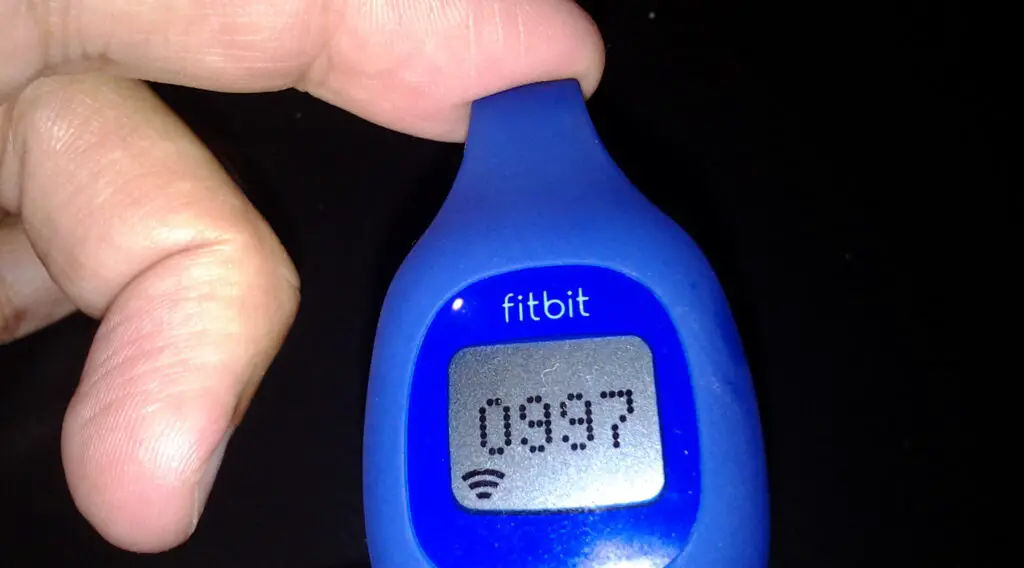
How to Set Correct Time on Fitbit Zip by Syncing with a Mobile Device
Syncing your Fitbit Zip with a mobile device is the recommended method for setting the correct time. This process involves a few simple steps:
Install the Fitbit App: The Fitbit app is available for free in both the Apple App Store and the Google Play Store. Download and install it on your smartphone.
Account Setup: Upon opening the app for the first time, you will be prompted to either create a new account or log into an existing one. If you’re a new user, follow the prompts to set up your account.
Turn on Bluetooth: Your smartphone’s Bluetooth must be enabled to connect with your Fitbit Zip. Go to your phone’s settings and ensure Bluetooth is turned on.
Adding Your Fitbit Zip: Open the Fitbit app and find the option to add a new device. Select ‘Fitbit Zip’ from the list of devices. The app will then guide you through the pairing process, which involves holding your Fitbit Zip close to your phone to establish a connection.
Automatic Time Synchronization: Once your Fitbit Zip is paired with the app, it will automatically sync the time. Ensure your phone’s own time setting is accurate, as the Fitbit Zip will mirror this time.
Note: If the Fitbit Zip does not sync immediately, try closing and reopening the Fitbit app or temporarily turning off and on the Bluetooth on your phone.
Check out this SAMSUNG Galaxy S23+ Plus Cell Phone available at Walmart.
Manual Time Adjustment
If you don’t have a smartphone or prefer manual setting, you can adjust the time on your Fitbit Zip using a computer. Here are the steps:
Wireless Dongle Connection: Insert the wireless dongle that came with your Fitbit Zip into a USB port on your computer. This dongle is essential for your computer to communicate with your Fitbit Zip.
Fitbit Website: Open a web browser on your computer and navigate to the Fitbit website. Log in with your Fitbit account credentials.
Accessing Device Settings: Once logged in, find the settings or device section of the website. Here, you should see your Fitbit Zip listed among your devices.
Adjusting Time: In the device settings, look for an option to adjust the time. Here, you can manually set the time and date for your Fitbit Zip.
Synchronization: After setting the time, make sure your Fitbit Zip is close to the dongle so it can sync the new settings. This may take a few minutes.
It’s important to regularly check that your computer’s time settings are accurate, as any changes there will affect the time on your Fitbit Zip when synced.
Troubleshooting Common Issues
Here are some common issues you might encounter and how to resolve them:
Dead Battery: If your Fitbit Zip isn’t turning on or syncing, the battery might be dead. Replace it with a new one and try syncing again.
Incorrect Time on Syncing Device: Ensure that the time on your smartphone or computer is correct. If these devices show the wrong time, they will transmit the incorrect time to your Fitbit Zip.
Resetting the Fitbit Zip: To reset, use a paperclip to press the button on the back of your Fitbit Zip for about 10 seconds. This will reset the device and often resolve syncing issues.
Reinstalling the Fitbit App: If you’re experiencing persistent issues with the Fitbit app, try uninstalling it from your smartphone, and then reinstalling and reconnecting your Fitbit Zip.
Maintaining Accurate Time
To ensure that your Fitbit Zip always displays the correct time, regular syncing with your smartphone or computer is crucial. This not only updates the time but also keeps your activity data current. Aim to sync your Fitbit Zip at least once daily.
In addition, always check for updates to the Fitbit app and install them, as these updates can include important fixes and improvements for time accuracy and overall functionality.