If you’re struggling to adjust your Fitbit Blaze time zone, this comprehensive guide is here to help. We’ll take you through each step in detail, ensuring that your Fitbit Blaze displays the correct time.
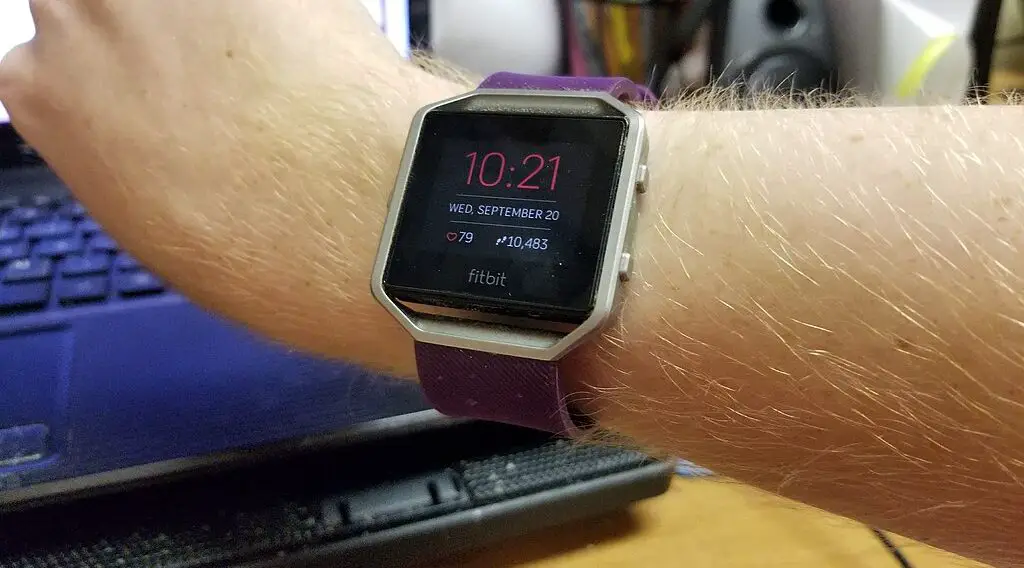
Syncing Your Fitbit with the App
Syncing your Fitbit Blaze with the Fitbit app is essential for accurate functionality and time zone updates. First, ensure your smartphone’s Bluetooth is enabled.
Speaking of smartphones, check out this SAMSUNG Galaxy S23+ Plus Cell Phone available at Walmart.
Open the Fitbit app, and your device should appear on the dashboard. If it’s not showing, check if your Fitbit Blaze is charged and within range (about 20 feet).
Once visible, the app will automatically sync data such as steps, heart rate, and sleep patterns from your Blaze. If the automatic sync doesn’t happen, try dragging it down on the dashboard screen of the app to initiate a manual sync.
This action forces the app to search for your device and sync the latest data. Regular syncing is recommended to keep your device’s time and data updated.
Adjusting the Fitbit Blaze Time Zone Manually
If your Fitbit Blaze doesn’t automatically update to the correct time zone, a manual adjustment is necessary. After ensuring your device is synced with the app, tap on the ‘Today’ tab at the bottom of the Fitbit app.
Select your profile icon and choose your Fitbit Blaze from the list of devices. Navigate to ‘App Settings’ and then to ‘Time Zone.’
You’ll see a list of time zones. Scroll through and select the one that matches your current location. It’s important to do this whenever you change time zones without a reliable GPS or internet connection, as your device won’t update automatically under these conditions.
After selecting the correct time zone, your Fitbit Blaze should update within a few minutes. If the time doesn’t change, try syncing your device again by pulling down the dashboard screen in the app.
Understanding Automatic Fitbit Blaze Time Zone
For convenience, the Fitbit Blaze offers an automatic time zone setting. This feature relies on your smartphone’s location services.
To enable this, navigate to the ‘Time Zone’ settings in the Fitbit app as described in the manual settings section.
Instead of selecting a time zone manually, turn on the ‘Set Automatically’ option. This setting allows your Fitbit Blaze to adjust its time zone based on your phone’s GPS location. It’s particularly useful for frequent travelers, as it eliminates the need for manual adjustments.
However, for this feature to work correctly, ensure that your phone’s location services are active and the Fitbit app has the necessary permissions to access them. The automatic update will occur each time your phone detects a new location and syncs with your Fitbit Blaze.
FAQs and Troubleshooting
Here are answers to some common questions and solutions to frequent issues:
Time Zone Not Updating Automatically: If your Fitbit Blaze doesn’t update the time zone automatically, check your phone’s location services and ensure they’re on. Also, verify that the Fitbit app has permission to access these services. If these settings are correct, try restarting your phone and Fitbit Blaze.
Issues with Manual Time Zone Adjustment: If you can’t manually change the time zone, ensure your Fitbit app is up to date. If the problem persists, reset your Fitbit Blaze by holding the side button until the logo appears and then release it. This reset can solve many minor issues.
Additional Support: For more detailed support, visit the Fitbit Help site. You can also reach out to their customer service team for personalized assistance with your Fitbit Blaze.
