If you find that your Fitbit time is behind, this in-depth guide will take you through every step needed to get your Fitbit device to display the correct time once again.
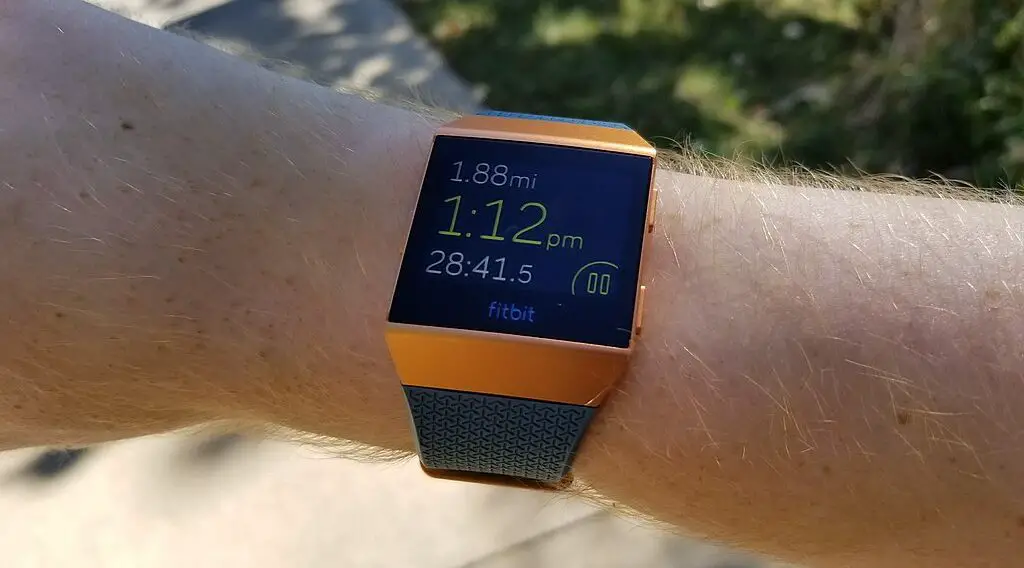
Reasons Your Fitbit Time Is Behind
Before you try fixing the issue, you should know what could be causing it in the first place. Common culprits include:
Daylight Saving Time adjustments
Traveling across different time zones
Syncing issues with your connected smartphone
Outdated software on the Fitbit device
Understanding these potential causes can give you a better idea of how to approach the problem.
Fitbit Time is Behind Solutions
If your Fitbit time is behind, try out the following solutions in the given order:
Check Your Fitbit App Settings
The Fitbit App on your smartphone is the command center for your Fitbit device. It is crucial to make sure the settings are correct to display the accurate time.
Automatic Sync: Navigate to the ‘Today’ tab in your Fitbit App. Tap on your profile picture at the top-left corner. From here, select your device and look for an option that says “All-Day Sync.” Make sure this option is turned on for automatic syncing.
Time Zone: While still in your device settings, scroll down until you find ‘Time Zone’. Tap it and make sure it matches your current geographical location. If ‘Set Automatically’ is an option, enable it unless you have a reason to manually set the time zone.
After adjusting these settings, perform a manual sync by pulling down on the ‘Today’ screen. The time on your device should now reflect the correct information.
Update Your Fitbit Device
Software updates often contain fixes for bugs, including time discrepancies. Keeping your Fitbit updated ensures you’re not affected by any known issues.
Open the Fitbit app on your smartphone.
Tap the ‘Today’ tab and select your profile picture.
Select your Fitbit device from the list.
If an update is available, you’ll see a pink banner that says ‘Firmware Update Available.’ Tap it.
Follow the on-screen prompts. Make sure your Fitbit device is close to your phone and connected to the charger. Do not close the Fitbit app during the update.
After the update is complete, perform another sync to see if the time issue has been resolved.
Sync Your Fitbit With Your Smartphone
Sometimes, merely syncing your Fitbit with your smartphone can resolve time issues. This action aligns your device’s time settings with those of your phone.
Open the Fitbit app.
Tap on your device’s icon or name.
Find the ‘Sync Now’ option and tap it.
A spinning icon will appear, showing that the sync is in progress. Wait for a ‘Last synced’ message to confirm completion.
Check your Fitbit device for the correct time. If it’s still incorrect, try restarting both your smartphone and Fitbit device before attempting another sync.
Check out the SAMSUNG Galaxy Z Fold on Amazon.
Manual Time Setting
If you’ve tried everything else and still find that your Fitbit time is behind, you can set the time manually.
Navigate to Settings: Swipe from right to left on your Fitbit screen until you find the ‘Settings’ app.
Select System: In the settings menu, find and select the ‘System’ option.
Adjust Time: Scroll until you find the ‘Time’ option and tap it.
Set Manually: You’ll usually see options to change the time, time format, and timezone. Adjust these according to your needs.
Press the ‘Confirm’ button, or simply exit the settings menu to save your changes. Your Fitbit should now display the correct time.
Contact Fitbit Support
If you’ve exhausted all these steps and your Fitbit time is still behind, you may need expert help. Navigate to the Fitbit support website and submit a query or call their helpline for immediate assistance.