If you’re asking, “Will Fitbit automatically change time?” then you’re in the right place for comprehensive information. This guide covers everything you need to know about how your Fitbit manages time settings, from automatic updates to manual configurations.
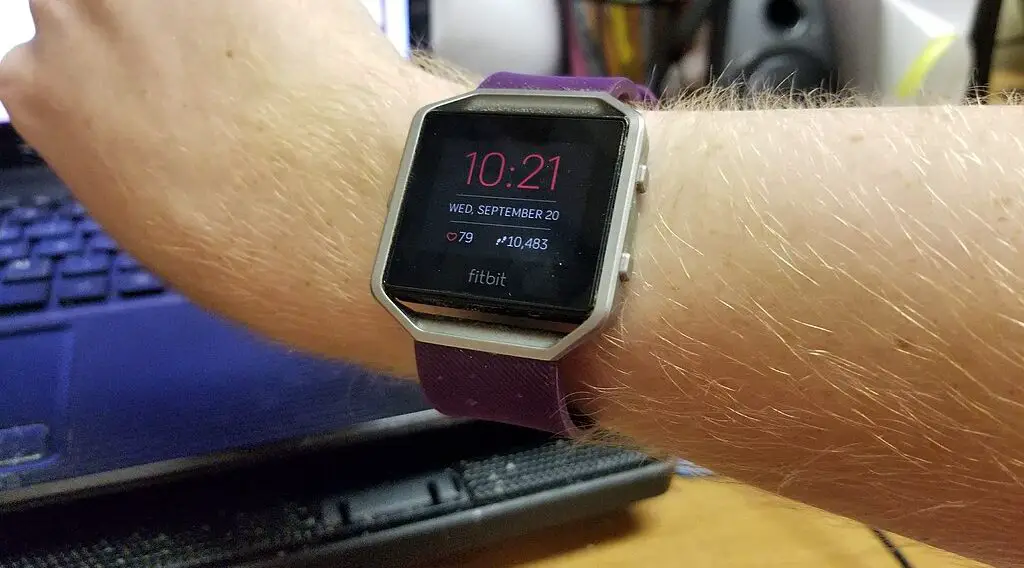
Will Fitbit Automatically Change Time?
The simple answer is yes, Fitbit can change time automatically. However, the functionality isn’t autonomous; it relies on the device to which your Fitbit is synced.
So when your phone or computer changes time—due to entering a new time zone or because of daylight saving time—your Fitbit should update accordingly. This is intended to simplify your life and minimize manual settings adjustments.
Importantly, for this automatic change to occur, your Fitbit must be actively synced to the primary device. If for some reason, your Fitbit is not synced, the time won’t update. Regular syncing is crucial to keep the time accurate. So if you notice a discrepancy, check the sync status first.
How Fitbit Tracks Time
Contrary to what some might assume, a Fitbit device doesn’t have an in-built mechanism to track time by itself. It borrows the time from the device to which it is connected—usually a smartphone or a computer.
When you initially set up your Fitbit, you’ll go through a pairing process that links your Fitbit to another device. Once that link is established, your Fitbit will mimic the time settings of the connected device.
When the paired device updates its time—be it due to manual adjustment, crossing time zones, or daylight saving changes—the Fitbit receives this updated information during the next sync. Hence, keeping your Fitbit synced with your device ensures the time remains accurate.
Automatic Time Change: Conditions and Requirements
The automatic time change feature on your Fitbit is reliant on several conditions. Missing one could mean your time remains outdated. Here are the key conditions:
Device Sync: It is essential that your Fitbit is synced to a device that itself has automatic time-update settings activated. If the connected device doesn’t update its time, neither will your Fitbit.
Bluetooth Connectivity: Your Fitbit communicates with your primary device via Bluetooth. This means Bluetooth should be active on both devices for them to sync successfully. If Bluetooth is off, the devices won’t sync, and the time won’t update.
Fitbit App: The Fitbit application must be installed and operational on your primary device. It facilitates the sync process, including the time update. If the app isn’t running, even in the background, the sync process may be compromised.
If any of these conditions are not met, you may experience issues with the automatic time change feature.
Manual Time Setting on Fitbit
There are occasions when you might need or prefer to set the time manually on your Fitbit. Whether you’re experiencing issues with the automatic update or have other reasons, manual time adjustment is an available option. Below is a detailed step-by-step guide:
Open the Fitbit App: The first step is to locate the Fitbit app icon on your smartphone or tablet and tap to open it.
You can get this SAMSUNG Galaxy S23 Cell Phone from Walmart if you want to change your smartphone.
Access Your Profile: Once the app is open, look to the top left-hand corner of the screen. You will see your profile picture. Tapping this icon opens your Fitbit account settings.
Select Your Device: Within the account settings, you’ll see a list of connected devices. Tap on the Fitbit model you want to adjust to access its specific settings.
Navigate to Advanced Settings: In the device-specific menu, scroll down until you find ‘Advanced Settings.’ This option houses various configurations, including time settings.
Disable Automatic Time Zone: Inside ‘Advanced Settings,’ you’ll see a toggle for ‘Automatic Time Zone.’ Turn this option off to enable manual time setting.
Set Time Manually: With the automatic option disabled, you will now see a list of time zones. Scroll through this list and select the time zone that you want to set your Fitbit to.
Once you’ve selected a time zone, your Fitbit should now display the time accordingly.