“My Fitbit time is not updating” can be a troubling issue. Let’s dive deep into why this happens and how you can address it effectively.
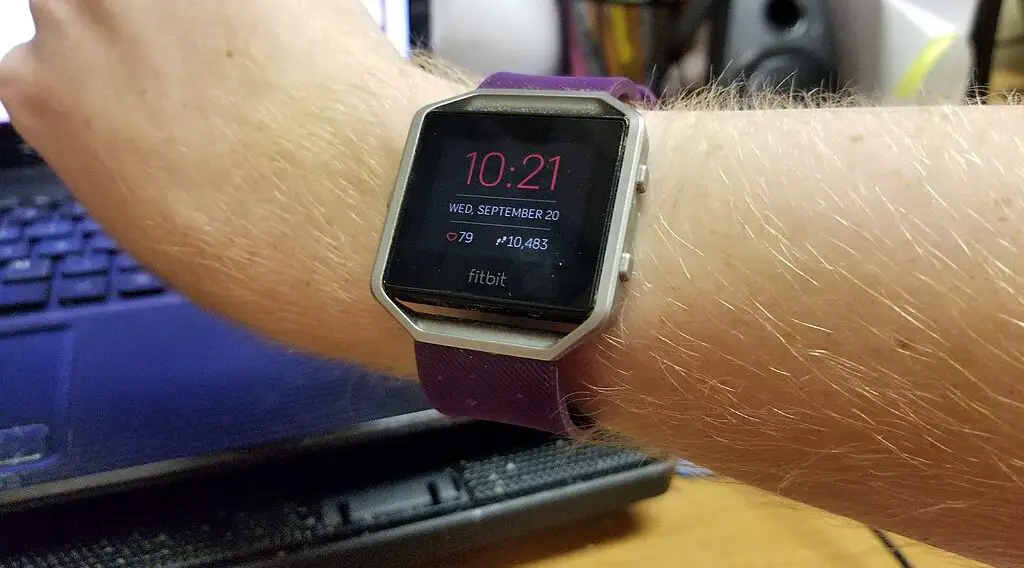
Understanding the Issue
The crux of any troubleshooting is understanding the problem. When your Fitbit time doesn’t update, it’s usually due to:
Connectivity issues: Your device may not be communicating well with the paired smartphone or computer.
Software glitches: Temporary software issues can prevent time from updating.
Outdated apps: An old version of the Fitbit app can sometimes be the culprit.
My Fitbit Time Is Not Updating Solutions
If your Fitbit time is not updating, try the following solutions in the given order.
Checking Your Sync Settings
The synchronization settings are crucial for ensuring that your Fitbit device regularly receives updates from the paired device. This synchronization includes time updates. If synchronization isn’t working properly, your Fitbit might not update the time correctly. Here’s an in-depth guide:
Open the Fitbit app: Start by accessing the Fitbit application on your smartphone. This app serves as a bridge between your phone and the Fitbit device, facilitating data transfers, including time updates.
Access the Profile Section: Usually located at the top left corner of the screen, the profile icon leads you to the device management section of the app.
Select Your Device: Your paired Fitbit device should be listed here. If you have more than one Fitbit device connected, ensure you choose the one you’re troubleshooting.
Enable ‘All-Day Sync’: Within the device settings, look for the ‘All-Day Sync’ option. When enabled, this feature ensures your Fitbit and smartphone converse throughout the day. This periodic sync keeps your Fitbit’s time, and other data, up-to-date. If it’s off, toggle it on.
If synchronization issues persist even with ‘All-Day Sync’ enabled, ensure your Fitbit device is within the Bluetooth range of your smartphone and that there aren’t any physical obstructions or electronic interferences affecting the connection.
Restarting Your Fitbit Device
Just as we occasionally need to reboot our computers or smartphones when they act up, a Fitbit device can also benefit from a fresh start. Restarting can help refresh the device’s internal processes and resolve minor software glitches, including those affecting time updates. Here’s a step-by-step guide:
Press and Hold: For most Fitbit models, you’ll need to press and hold the side button or buttons for about 10 seconds. The exact buttons and duration might vary based on the model, so refer to your device’s user manual if unsure.
Fitbit Logo Appearance: As you keep the buttons pressed, watch for the Fitbit logo to appear on the screen. This indicates that the device is in the process of restarting.
Sync After Restart: Once your Fitbit has restarted, ensure it’s near your smartphone. It should initiate an automatic sync. During this sync, check to see if the time on your Fitbit updates to match that of your smartphone.
Take note: Continuously restarting your device within short intervals may not be beneficial. If you find the need to frequently restart, there may be a more deep-seated issue requiring attention.
Updating the Fitbit App
Applications, including the Fitbit app, are periodically updated by developers to address known issues, improve performance, or introduce new features. Running an outdated version of the app might cause synchronization problems, including time update glitches. Let’s explore how to ensure your app is up-to-date:
Update on Android: If you’re using an Android device, access the Google Play Store. Once inside, tap on ‘My apps & games’ in the menu. If the Fitbit app has an available update, it will be listed in the ‘Updates’ section. Simply tap ‘Update’ next to the app to download and install the latest version.
Check out this Android SAMSUNG Galaxy Z Flip 5 Cell Phone on Amazon.
Update on iOS: For iPhone users, navigate to the App Store. At the bottom, you’ll see an ‘Updates’ tab. Click on it. If there’s a newer version of the Fitbit app available, it will be listed here with an ‘Update’ button next to it. Tap it to start the update process.
Post-update, it’s a good idea to restart both your smartphone and Fitbit device to ensure all changes are effectively implemented and any potential glitches are resolved.
Seeking Further Assistance
If you’ve diligently followed the above steps and your Fitbit time remains unchanged, it’s a sign that the issue might be more complex. In such cases:
Contact Fitbit’s official customer support through their website or the app. They have dedicated teams equipped to handle a range of issues.
Consider visiting forums or community pages. Sometimes, other users may have encountered (and solved) similar problems.
As a last resort, consider resetting your Fitbit to factory settings. Note that this will erase all data on the device.
Always remember to back up any essential data before performing major changes or updates to your device.