Is your Fitbit time not changing and you’re wondering what to do? This comprehensive guide will give you all the tools you need to resolve this common yet frustrating issue.
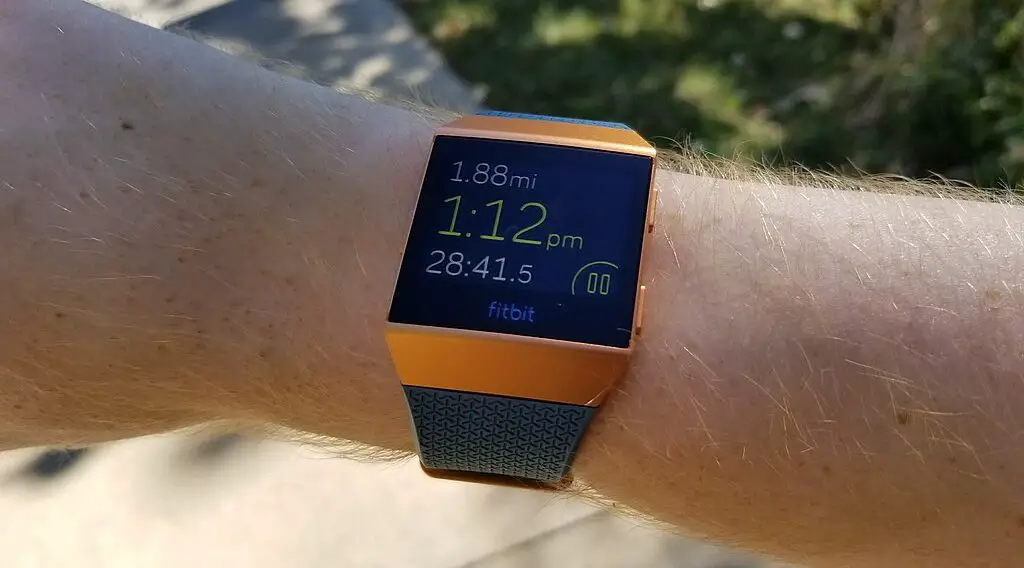
Reasons Behind Your Fitbit Time Not Changing
Before diving into solutions, it’s important to understand why your Fitbit time may not be changing. This issue can occur due to a variety of reasons like incorrect time zone settings, outdated firmware, or syncing issues between your Fitbit and smartphone.
Speaking of smartphones, check out this Motorola Moto G 5G listed on Amazon.
Fitbit Time Not Changing Solutions
Do the following solutions in the given order.
Check Time Zone Settings
Your Fitbit device depends on your smartphone for accurate time data. If there’s a mismatch in the time zone settings between the Fitbit app on your smartphone and the device itself, it may result in your Fitbit time not changing. Here’s a comprehensive step-by-step guide to ensure your time zone settings are in sync:
Open the Fitbit App: Navigate to your smartphone’s home screen and tap on the Fitbit app icon to open it.
Access Profile: Once inside the app, look for the profile icon. This is usually located at the top-left corner of the screen. Tap it to access your Fitbit profile.
Select Device: Your profile screen will display a list of connected devices. Tap the specific Fitbit device you are having issues with.
Advanced Settings: After selecting your device, scroll down until you find an option called ‘Advanced Settings’ or ‘Device Settings,’ depending on your app’s version. Tap on it to access more configuration options.
Locate Time Zone: Inside the ‘Advanced Settings,’ there will be various options. Look for ‘Time Zone.’
Adjust Time Zone: Tap the ‘Time Zone’ option. You will be given two choices: ‘Automatic’ or ‘Manual.’ If you select ‘Automatic,’ your Fitbit will fetch the time zone from your smartphone. For ‘Manual,’ you’ll be given a list of time zones to pick from. Choose the one that corresponds to your current location.
After completing these steps, your Fitbit will initiate a sync. Wait a few minutes for the synchronization to complete, after which your device should display the correct time.
Update Firmware
An outdated firmware can cause a range of issues including your Fitbit time not updating. Keeping your device updated is critical for its optimal functioning. Here’s how you can update your firmware:
Prepare Device: Ensure your Fitbit is connected to its charger. This is to avoid any interruptions due to battery drain during the update process.
Open Fitbit App: Go to the home screen of your smartphone and tap the Fitbit app icon to open it.
Navigate to Device Settings: Tap on the ‘Today’ tab at the bottom, followed by tapping on your profile picture. You will then see a list of connected devices. Tap on your Fitbit’s image to access its settings.
Check for Updates: In the device settings screen, look for an ‘Update’ button. If it’s visible, it means an update is available.
Start Update: Tap the ‘Update’ button and follow the on-screen instructions. These may include confirming that you want to proceed or entering a device code.
After initiating the update, it might take anywhere from a few minutes to an hour. It’s crucial to not disconnect your Fitbit from its charger during this period.
Manually Sync Fitbit
If the time zone is correct and the firmware is updated but your Fitbit time is still not updating, manually syncing your device could be the solution. Manually syncing forces your Fitbit to communicate with your smartphone, potentially fixing any time discrepancies. Here’s how:
Open the Fitbit App: Find the Fitbit app on your smartphone’s home screen and tap to open it.
Initiate Manual Sync: Upon entering the main interface of the app, place your finger at the top of the screen and swipe downwards. This action will initiate a manual sync.
Monitor Sync Progress: A spinning icon or a sync progress bar will appear, signifying that the sync process is ongoing. Wait until this stops or indicates that the sync is complete.
Check your Fitbit device. If the time has been updated, the manual sync was successful. If not, you may need to seek further troubleshooting options.
Contact Fitbit Support
If none of the above solutions work, it’s advisable to contact Fitbit Support for professional assistance. The issue might be more complex and may require expert attention.
You can contact them via the Fitbit app, by phone, or through their official website. Make sure to have your device details handy for quicker resolution.