Is your Fitbit time lagging? This detailed guide will help you identify and resolve the issue in an efficient manner.
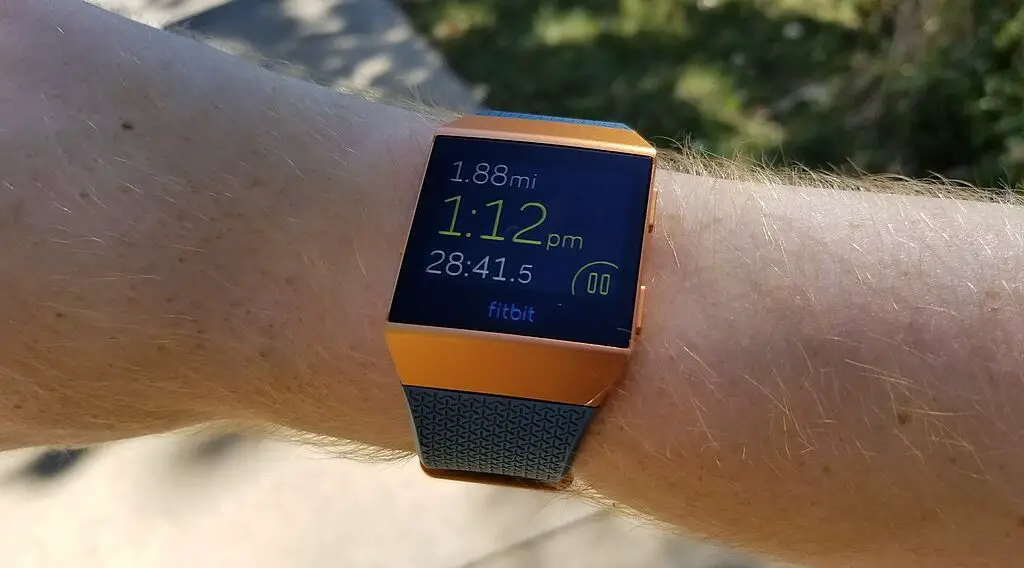
Understanding the Cause of Fitbit Time Lagging
Before you try any fixes, understanding why your Fitbit time is lagging is crucial. Multiple factors can contribute to this issue. They usually fall under three main categories:
Software Glitches: Sometimes, minor software errors can cause your device to slow down or lag. These are often temporary and can be fixed easily.
Outdated Firmware: Firmware is the software embedded in your Fitbit that controls its functionality. An outdated version might not be optimized and can cause time to lag.
Syncing Issues: Your Fitbit syncs with your smartphone to update its time. Any interference or issue in this process could lead to incorrect time displays.
Understanding which of these might be affecting your device helps you take targeted action to solve the problem.
Checking for Firmware Updates
Firmware updates are crucial because they bring about necessary fixes and improvements. Here’s a detailed guide on how to update your Fitbit’s firmware:
Open the Fitbit App: Ensure that your smartphone’s Bluetooth is enabled. Open the Fitbit app where your device is connected.
Speaking of smartphones, check out the Motorola Moto G on Amazon.
Go to ‘Today’ Tab: Locate the ‘Today’ tab at the bottom of the Fitbit app and tap it. This tab displays your current stats and settings.
Access Profile: In the upper-left corner, you’ll find your profile picture. Tap on it to go to your account settings.
Select Your Device: You’ll see a list of connected Fitbit devices. Tap the image of the one you’re facing issues with.
Update Firmware: If an update is available, a pink ‘Update’ button will appear. Before you proceed, make sure your Fitbit is charged at least up to 50% to avoid interruptions. Tap the ‘Update’ button and follow the on-screen instructions to complete the process.
Restarting Your Fitbit
Restarting your device can often resolve minor glitches, including Fitbit time lagging. Here’s how:
Locate the Button(s): Depending on your Fitbit model, you’ll have one or more buttons on the side of the device.
Press and Hold: Press and hold down the button(s) for about 10 seconds. Keep your eyes on the device screen.
Look for the Logo: Release the button(s) when you see the Fitbit logo appear on the device screen. This indicates that your device is restarting.
Wait for Restart: Your device may vibrate or make a sound to indicate that it has successfully restarted. This process will not erase any of your personal data or settings.
Syncing Your Fitbit Manually
If your time is still off after updating the firmware and restarting your device, manual syncing might be your last line of defense before contacting customer support. Here’s how:
Open the Fitbit App: Ensure your smartphone’s Bluetooth is on and open the Fitbit app.
Go to ‘Today’ Tab: Tap on the ‘Today’ tab at the bottom of the screen.
Initiate Manual Sync: Drag your finger downward on the screen until you see a spinning arrow appear. This means the app is attempting to sync with your device.
Check for Completion: Wait until the arrow stops spinning and disappears, indicating that the sync is complete. The time on your device should now be updated.
Contacting Fitbit Support
If you have attempted all the above solutions and still experience Fitbit time lagging, then contacting Fitbit’s customer support may be your best option. They have the expertise and specific troubleshooting steps tailored for each Fitbit model.
You can contact Fitbit support via their website or call their customer service. Have your device details handy, as you’ll likely need to provide the model and possibly the serial number for more specialized help.