If you’ve found your Fitbit time behind the actual time, you’re certainly not alone. This guide provides you with a detailed, step-by-step approach to getting your Fitbit back on track.
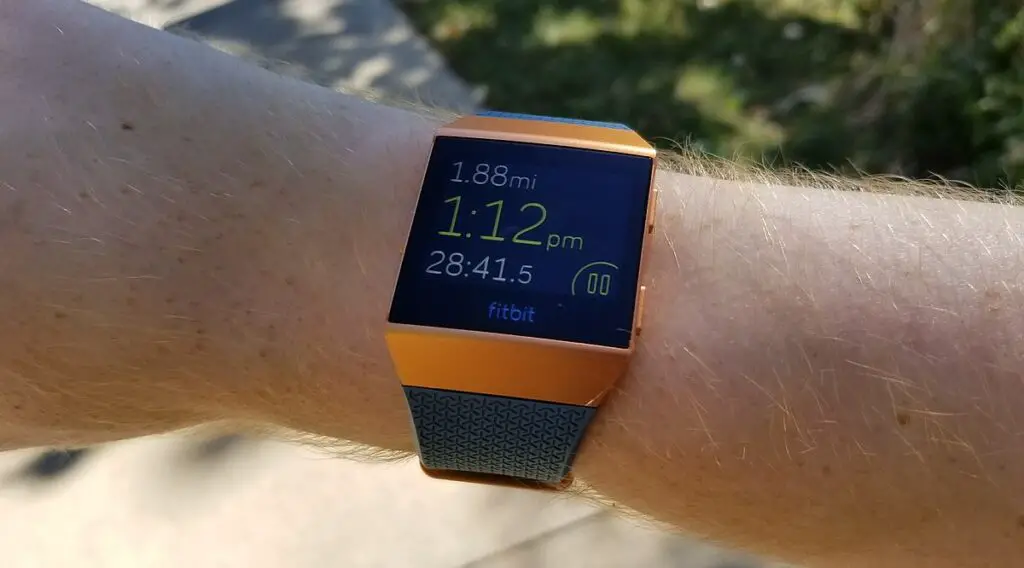
Why is Your Fitbit Time Behind: Understanding the Root Causes
Before proceeding to the solutions, it’s important to explore why this issue might be occurring. This can help you apply the most effective fix. There are several reasons your Fitbit time might be off:
Time Zone Settings: Incorrect time zone settings are a common culprit.
Syncing Issues: Sometimes, your Fitbit might not sync properly with your smartphone, leading to incorrect time.
Software Glitches: Bugs and software issues can also affect the displayed time.
Fitbit Time Behind Solutions
Do the following solutions to resolve the problem if you’ve found your Fitbit time behind the actual time:
Check Time Zone Settings
Here’s a comprehensive guide to updating your time zone settings in the Fitbit app:
Open the Fitbit app – Locate the Fitbit app icon on your smartphone and tap to open it.
Navigate to Account Settings – Tap your profile picture situated at the upper-left corner of the screen. This will bring you to the account settings menu.
Select Your Device – Scroll down the account settings until you see the ‘Devices’ section. Here, you’ll find a list of Fitbit devices associated with your account. Tap the one whose time is behind.
Go to Advanced Settings – Once you’re in the specific device menu, scroll until you find ‘Advanced Settings’ and tap on it.
Change Time Zone – In the ‘Advanced Settings,’ you’ll see the ‘Time Zone’ option. Tap on it. You can either set it to ‘Automatic,’ which will use your smartphone’s location to determine the appropriate time zone or set it manually by scrolling through the list of time zones. Pick the one that is relevant to your current location.
Check out this SAMSUNG Galaxy Z Flip on Amazon.
Resolving Syncing Issues
Your Fitbit should automatically sync with the device it’s connected to every time you open the Fitbit app. However, sometimes this automatic syncing fails, requiring manual intervention.
Follow these steps to manually sync your Fitbit and potentially correct the time:
Open the Fitbit App – Start by opening the Fitbit app on your smartphone.
Initiate Manual Sync – On the main dashboard of the Fitbit app, swipe down from the top. This gesture initiates a manual sync.
Restart Devices – If the manual sync doesn’t correct the time, you should try restarting both your Fitbit device and your smartphone. Once both devices are back on, open the Fitbit app and perform another manual sync.
Update Firmware
Here is how you can update the firmware if you’ve found your Fitbit time behind the actual time:
Open Fitbit App – Access the Fitbit app on your smartphone.
Navigate to Device Settings – Tap your profile picture and then select your device from the ‘Devices’ list.
Check for Firmware Updates – In the device settings menu, look for an option that says ‘Firmware Update’ or similar. If an update is available, a notification will usually appear here.
Perform the Update – Tap on the update notification and follow the on-screen instructions. This typically involves keeping your Fitbit close to your smartphone and ensuring that both devices have sufficient battery levels to complete the update.