Is your Fitbit time 3 minutes slow? This comprehensive guide provides a detailed walkthrough to help you set the correct time on your Fitbit device.
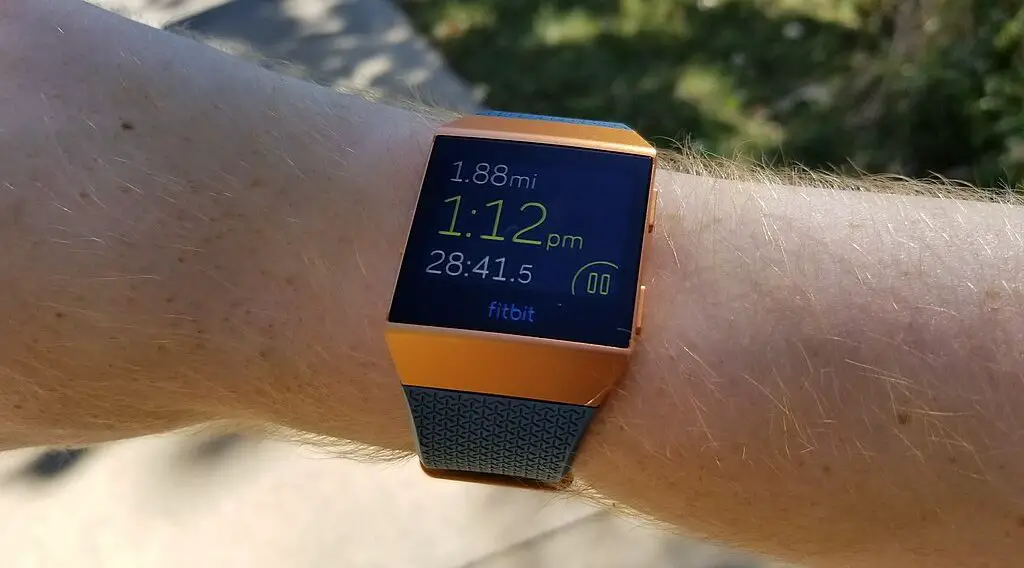
Understanding the ‘Fitbit Time 3 Minutes Slow’ Issue
Before attempting to fix the time discrepancy, it’s beneficial to understand potential causes. Here’s a deeper look into why your Fitbit might be displaying the incorrect time:
Software Glitches: As with any tech gadget, occasional software bugs can cause unexpected behavior, including time discrepancies.
Connectivity Issues: If your Fitbit has trouble connecting to your smartphone or computer, it might not sync correctly, leading to incorrect time displays.
Time Zone Settings: Traveling or daylight saving time changes can sometimes throw off the time zone settings on your device.
Step-by-step Guide to Fixing the Time
When your Fitbit device displays an incorrect time, especially if it’s consistently 3 minutes slow, it’s essential to take methodical steps to address the discrepancy. Here’s a comprehensive guide to assist you:
Check for Updates
Ensuring your device has the latest software is crucial. Outdated firmware may have unresolved issues which can affect the accuracy of your Fitbit’s time.
How to update:
Open the Fitbit app on your smartphone.
Check out this SAMSUNG Galaxy A54 smartphone on Amazon.
Navigate to the ‘Account’ tab located at the bottom right of the screen.
Select your device from the list.
If there’s an update available, an ‘Update’ button will appear. Tap on it and follow the on-screen instructions. Make sure to keep the Fitbit close to your smartphone during the update process.
Verify Time Zone Settings
Your Fitbit’s time might be influenced by its time zone setting. If this setting is incorrect, it can result in a time discrepancy.
How to verify and change the time zone:
Open the Fitbit app.
Go to the ‘Account’ tab.
Select ‘Advanced Settings’ or ‘App Settings’ (depending on your app version).
Find ‘Time Zone’ and check if it matches your current location. If not, manually select the correct time zone.
Sync your Fitbit to apply the changes.
Sync Your Device
Manually syncing your Fitbit can help refresh its connection with your smartphone, potentially correcting any time discrepancies.
How to manually sync:
Open the Fitbit app.
On the dashboard, pull down to initiate a sync.
Wait for the syncing process to complete. You’ll typically see a green checkmark or a “Last synced” timestamp once done.
Restart the Fitbit
Like many electronic devices, a simple restart can help resolve minor software glitches that might be affecting the time display.
How to restart (the method may vary based on the model):
For most models: Press and hold the button or buttons on your device until you see the Fitbit logo. Then release.
For devices with a touchscreen: Navigate to the settings and find the ‘Restart’ or ‘Reboot’ option.
Once your device powers back on, check the time for accuracy.
Contact Fitbit Support
If none of the above steps rectify the time issue, it’s advisable to contact Fitbit’s customer support. They have access to more specific troubleshooting steps tailored to individual models and can guide you further.
Reaching out:
Visit the official Fitbit support page.
Choose your device model.
Follow the prompts to either find additional troubleshooting steps or contact the support team directly, often via chat, email, or phone.
Preventing Future Time Discrepancies
To ensure you don’t face this issue again, consider these preventive measures:
Regular Syncs: Establish a habit of syncing your Fitbit with the app frequently. This will ensure that any updates or settings changes are consistently reflected on your device.
Check for Updates: As mentioned earlier, regular updates can prevent known issues. Always make sure your Fitbit software and the app are up-to-date.
Verify Time Zone After Travel: If you travel across time zones, always double-check that your Fitbit has correctly adjusted its time settings upon your arrival.