This guide will walk you through detailed steps to overcome the “Fitbit long time to sync” problem.
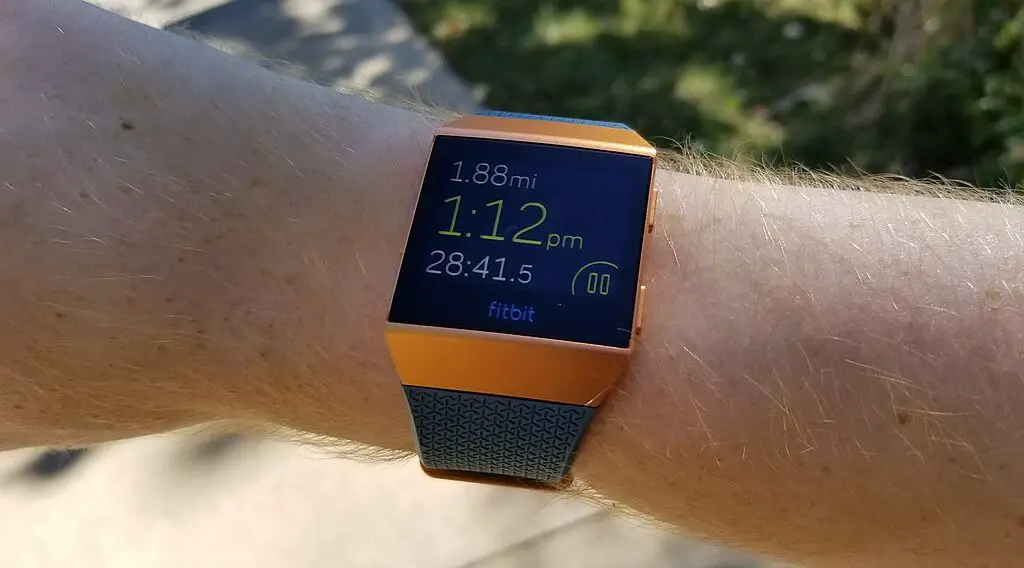
Fitbit Long Time to Sync Troubleshooting
Follow the steps below to troubleshoot the “Fitbit long time to sync” problem.
Ensuring Fitbit and Device Compatibility
Compatibility between your Fitbit device and the device you are trying to sync with is foundational to a seamless syncing process. Here’s a detailed breakdown:
What is Compatibility? In the context of Fitbit, compatibility means that both the Fitbit device and the syncing device (like a smartphone or computer) have been designed and tested to work optimally together.
Check out this SAMSUNG Galaxy S23+ on Amazon.
Why It Matters: An incompatible pairing can result in slower syncing times, data not being transferred accurately, or even no syncing occurring at all.
Steps to Ensure Compatibility:
Visit the official Fitbit Compatibility Page.
Look for your smartphone or computer make and model in the list.
If it isn’t listed, you might experience issues with syncing. If possible, consider using another device for syncing that is listed as compatible.
Mastering the Bluetooth Connection
Bluetooth is the wireless technology that facilitates the communication between your Fitbit and the paired device. Ensuring a robust Bluetooth connection is vital:
How Bluetooth Works: Bluetooth is a short-range wireless communication technology. Devices “discover” and “pair” with each other to exchange data.
Factors Affecting Connection: Physical barriers (like walls), distance between devices, and interference from other electronic devices can disrupt Bluetooth connections.
Steps to Optimize Bluetooth Syncing:
Ensure both devices have Bluetooth turned on.
Keep devices close, ideally within 5-10 feet without any major obstructions.
If paired but not syncing, unpair and then re-pair the devices in your Bluetooth settings.
Limit other active Bluetooth connections to reduce interference.
Update to the Latest Software Version
Both the Fitbit device and the Fitbit app on your device require periodic software updates. These updates can fix known issues, enhance performance, and introduce new features. Here’s why and how to do it:
Importance of Updates: Over time, software can have bugs or become outdated. Updates are released to address these issues.
Steps to Update:
Fitbit Device: Open the Fitbit app, tap on your profile picture, then tap on your device and look for any update notifications. If available, follow the instructions to update.
Fitbit App: Visit your device’s app store (e.g., Google Play Store or Apple App Store), search for the Fitbit app, and click on “Update” if available.
Reset Your Fitbit Device
If none of the above solutions work, you might consider resetting your Fitbit as a last resort. Here’s a detailed look into resetting:
What is a Reset?: Resetting returns your Fitbit device to its original settings, similar to how it was when you first purchased it. It can clear out any temporary software glitches.
How to Reset: The process varies by model, but typically, it involves pressing and holding certain buttons on the device for a specific duration.
Things to Consider: While a reset can solve many issues, be aware that you might lose some personal configurations, and you’ll need to set up the device again post-reset. However, most of your activity data should be safe on Fitbit’s servers and can be resynced.
Addressing syncing delays with your Fitbit can seem daunting, but with this comprehensive guide, you should be equipped to troubleshoot and resolve most issues.
Understanding Syncing Delays: The Causes
Now that you have fixed the issue, let’s reveal the causes of this problem. This understanding will help you prevent the problem from recurring.
Outdated Software: Both your Fitbit device and the Fitbit app receive regular updates to fix bugs and enhance performance. An outdated version can lead to inefficiencies.
Bluetooth Interference: Other electronic devices or software can sometimes interfere with the Bluetooth connection, causing disruptions in the syncing process.
Server Issues: At times, Fitbit’s own servers may be overloaded or experiencing issues, causing syncing delays.
Device Compatibility: If you’re using a device not fully compatible with Fitbit, this can lead to longer syncing times.
