Is your Fitbit time off by a few minutes, leaving you frustrated and puzzled? This comprehensive guide aims to provide you with easy, step-by-step instructions to resolve this issue and ensure that your Fitbit device displays the correct time.
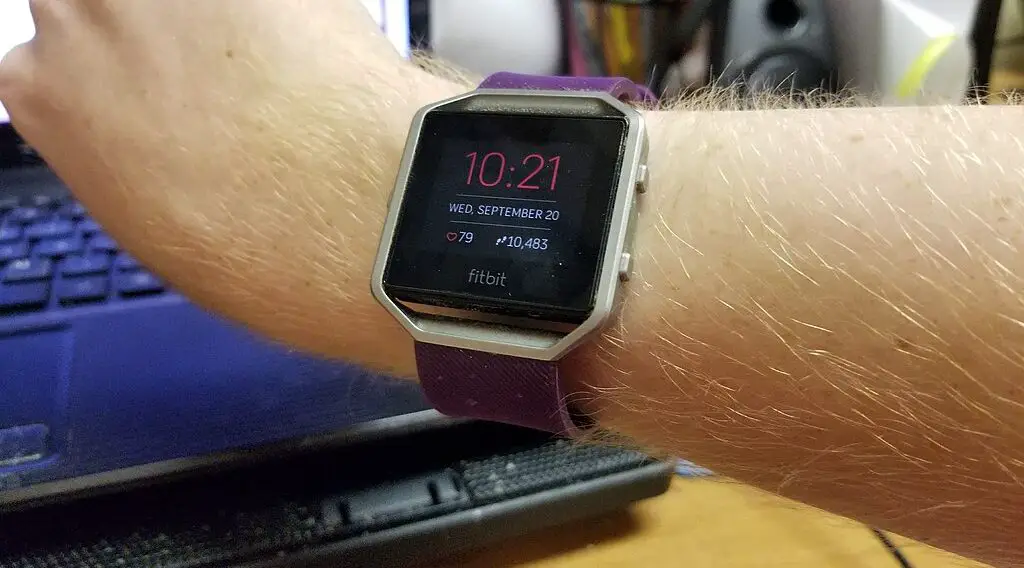
Why Your Fitbit Time Might Be Off
The problem of a Fitbit displaying incorrect time can stem from various factors. Some of the most common reasons include software bugs, incorrect time zone settings, or simple syncing issues. Understanding the potential cause of the problem will help you target the most effective solution.
Fitbit Time Off By a Few Minutes Solutions
Is your Fitbit time off by a few minutes? The following solutions can resolve this problem.
Check Your Time Zone Settings
Time zone discrepancies are one of the most common reasons why your Fitbit time might be incorrect. When you travel or even accidentally alter these settings, your Fitbit could display the wrong time.
Open the Fitbit app: Start by opening the Fitbit app on your smartphone.
Check out this SAMSUNG Galaxy Z Flip 5 listed on Amazon.
Navigate to ‘Today’: Look for the ‘Today’ tab at the bottom and tap on it.
Access Profile: Your profile picture or icon will be at the top left corner. Tapping it will lead you to your account settings.
Select Your Device: A list of connected Fitbit devices will appear. Choose the one that is showing the incorrect time.
Advanced Settings: Scroll until you find ‘Advanced Settings,’ and tap on it.
Time Zone: Here, you can either set your time zone to ‘Automatic’ or manually select your current time zone from the list provided.
Setting the correct time zone ensures that your Fitbit aligns its time based on the geographic location you specify.
Manual Syncing
Manual syncing forces your Fitbit device to update its data based on the most recent information from your connected smartphone, including the correct time.
Open the Fitbit App: Make sure your Bluetooth is turned on and open the Fitbit app.
Swipe to Sync: On your dashboard, you’ll see your current stats. Swipe down from the top; a spinning arrow will appear, indicating that syncing is in progress.
Wait for Completion: Syncing could take a few seconds to a minute. Once done, the spinning arrow will disappear.
Check Time: Look at your Fitbit device to see if the time now displayed is accurate.
If syncing fails, ensure that your smartphone’s Bluetooth is on and that the Fitbit app has the necessary permissions to access your device’s settings.
Restart Your Fitbit
Just like restarting a computer can resolve many issues, restarting your Fitbit can often refresh its settings and fix minor software glitches, including incorrect time.
Locate Side Buttons: Most Fitbit devices have buttons on the sides.
Hold Down Buttons: Press and hold down these buttons simultaneously until the Fitbit logo appears on your screen.
Release and Wait: Once the logo appears, release the buttons. Your device will now restart.
Check Time: After your device powers up, check to see if the time is displaying correctly.
Note that restarting will not delete any data, so it’s a safe and easy procedure to try.
Update Your Fitbit
Keeping your Fitbit’s software up to date ensures that all features work as they should, and this includes accurate timekeeping.
Access the App: Open the Fitbit app on your smartphone.
Go to Profile: Tap on your profile picture or icon.
Select Device: Choose the device you wish to update from the list of connected devices.
Update Banner: If an update is available, a pink or orange banner will appear saying an update is available. Tap on it to start the update.
Follow Instructions: You’ll be prompted with on-screen instructions to guide you through the update process. Follow them carefully.
It’s crucial to keep the Fitbit app open during the update and ensure your device is charged, as interruptions could cause issues.
Contact Fitbit Support
If none of these solutions work, the problem may be more complicated than a simple setting adjustment. In such cases, you’ll want to contact Fitbit Support. They offer multiple communication channels such as online chat, email, and phone support. Be prepared to provide details about the steps you’ve already tried so they can assist you more efficiently.