If your Fitbit Blaze time is wrong, the solutions provided in this article will help you get your device to tell the correct time in no time.
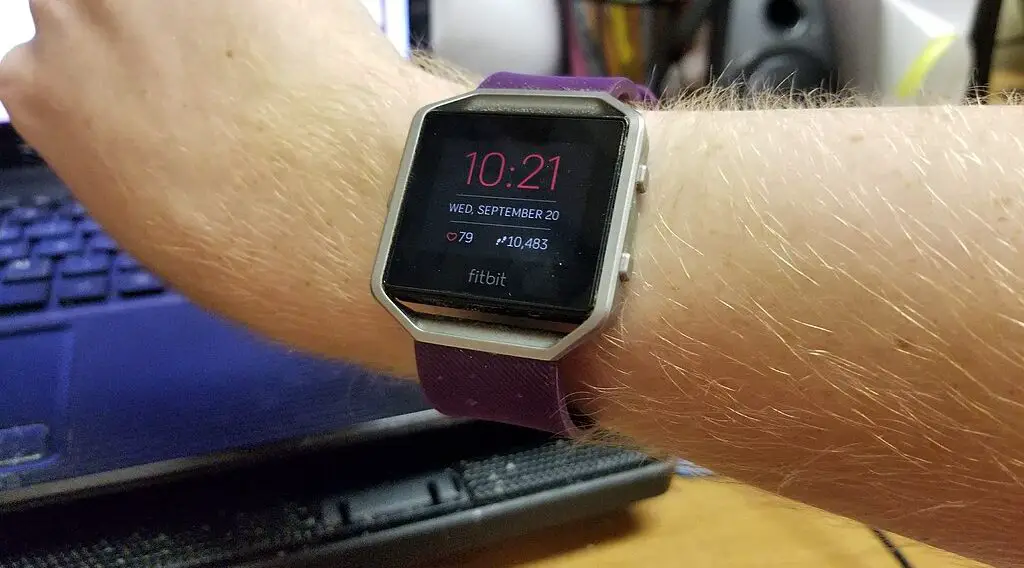
Understanding the Problem
Your Fitbit Blaze relies on syncing with your smartphone to display the correct time. If the Fitbit Blaze time is wrong, it could be due to a syncing error, incorrect timezone settings, or a minor software glitch. Identifying the root cause is the first step towards a solution.
‘Fitbit Blaze Time is Wrong’ Solutions
If your Fitbit Blaze time is wrong, these solutions will resolve the problem.
Checking Your Sync Settings
To ensure your Fitbit Blaze displays the correct time, it must sync regularly with your smartphone. This process updates the time and other data.
Start by opening the Fitbit app on your smartphone. Ensure Bluetooth is enabled on your phone, as this is essential for syncing.
In the app, go to the ‘Today’ tab, and tap your profile picture. Then tap your Fitbit Blaze’s image. Select ‘Sync Now’ to initiate syncing.
Keep your Fitbit Blaze close to your phone during this process.
If the syncing fails, try turning Bluetooth off and on, then attempt syncing again.
Check out this Straight Talk Samsung Galaxy A03s available at Walmart.
Updating Your Timezone Settings
Incorrect timezone settings can lead to the wrong time display.
Open the Fitbit app on your smartphone. Navigate to the ‘Today’ tab, and tap your profile picture. Then select ‘App Settings.’
Look for the ‘Time Zone’ setting. Disable the ‘Set Automatically’ option if it’s enabled, as this can sometimes misjudge your location.
Manually select your correct timezone from the provided list. Your Fitbit Blaze should automatically update to reflect the correct time based on the selected timezone.
It’s important to ensure your smartphone’s own timezone settings are also correct, as the Fitbit app relies on this information.
Restarting Your Fitbit Blaze
A restart can often fix minor software glitches that may cause the time to be displayed incorrectly.
To restart your Fitbit Blaze, press and hold the left button and the bottom right button simultaneously for about 10 seconds.
Release the buttons when you see the Fitbit logo on the screen, indicating that the device is restarting.
This process does not delete any data but can refresh the system and potentially resolve display issues.
Wait for the device to power back on before checking the time display.
Checking for Software Updates
Outdated firmware on your Fitbit Blaze can lead to various issues, including time display errors.
To check for software updates, connect your Fitbit Blaze to its charger. Ensure it has at least a 50% charge.
Open the Fitbit app, navigate to the ‘Today’ tab, and tap your profile picture. Then select your Fitbit Blaze.
If an update is available, a pink ‘Update’ button will appear. Tap it and follow the on-screen instructions.
Keep your Fitbit Blaze close to your phone and connected to the charger during the update process, which can take several minutes to complete.
Factory Reset as a Last Resort
If you’ve tried all the above steps and the time is still wrong, a factory reset may be necessary. Be aware that this will erase all your data on the device, reverting it to its original settings.
To perform a factory reset, go to the settings menu on your Fitbit Blaze. Scroll down to find ‘About’ or ‘Factory Reset/Clear User Data.’ Select this option and confirm your choice to reset.
After the reset, you will need to set up your Fitbit Blaze as if it were new. This includes re-entering personal details and re-pairing it with your smartphone.