Fitbit time not updating is a common issue but one that can be resolved with some systematic troubleshooting. Whether you’re a seasoned Fitbit user or new to wearable technology, this guide will walk you through clear and concise steps to fix the problem.
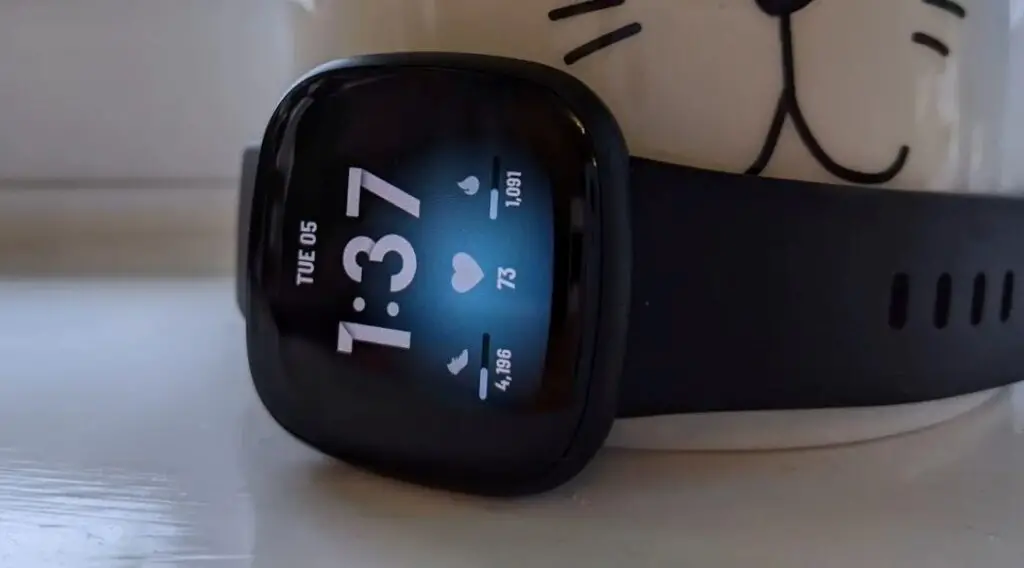
Check Your Fitbit’s Connection
The connection between your Fitbit and your mobile device is essential for syncing the time. Here’s a detailed step-by-step guide to check and reestablish the connection:
Open the Fitbit App: Locate the Fitbit app on your smartphone or tablet. If you don’t have the app, you can download it from the App Store or Google Play.
Check out this SAMSUNG Galaxy Tab S9 on Amazon.
Access Your Profile: Tap the profile icon, usually found in the top right corner, to view your Fitbit devices and account settings.
Select Your Device: In the devices section, tap on your Fitbit model to view its status.
Check Connection Status: Look for a status that indicates whether it’s connected. If not, you’ll need to reconnect it.
Reconnect if Necessary: If disconnected, follow the on-screen instructions. This often involves turning on Bluetooth, finding your Fitbit in the list of available devices, and tapping to connect.
Update Fitbit Software
Outdated software can lead to various issues, including time not updating. Here’s how to update your Fitbit’s software:
Open the Fitbit App: Locate and open the Fitbit app on your device.
Go to the Account Tab: Tap the account or profile icon to access your device settings.
Select Your Fitbit Device: Find and tap on your Fitbit’s name or image to view its details.
Look for Updates: If there’s an update available, you’ll see an ‘Update’ button. This means that there’s a new version of the software that needs to be installed.
Follow Update Instructions: Tap ‘Update’ and follow the prompts. Keep your Fitbit close to your mobile device and ensure both have enough battery. The update might take several minutes to complete.
Manually Sync Fitbit Time
If your Fitbit’s time is still incorrect, manually syncing it can solve the problem. Here’s a detailed guide:
Open the Fitbit App: Access the Fitbit app on your mobile device.
Tap Your Device: Select your device’s image or name at the top of the dashboard.
Select ‘Sync Now’: In the device settings, find the option that says ‘Sync Now’ and tap it.
Wait for Syncing: A progress bar may appear, showing the syncing process. Once completed, the time on your Fitbit should reflect the correct time. This process ensures that your Fitbit’s time aligns with the time on your mobile device.
Contact Fitbit Support
If you’ve tried the above methods without success, it may be time to contact Fitbit support. This is not a sign of failure; sometimes, professional assistance is the most efficient way to resolve an issue.
You can reach Fitbit support through their official website or the support section of the Fitbit app. Be prepared to provide details about your device and the steps you’ve already taken so they can assist you more effectively.
