If you own a Fitbit and you’re not quite satisfied with the default clock face, you’re not alone. Here, you’ll learn step-by-step the Fitbit how to change clock face process.
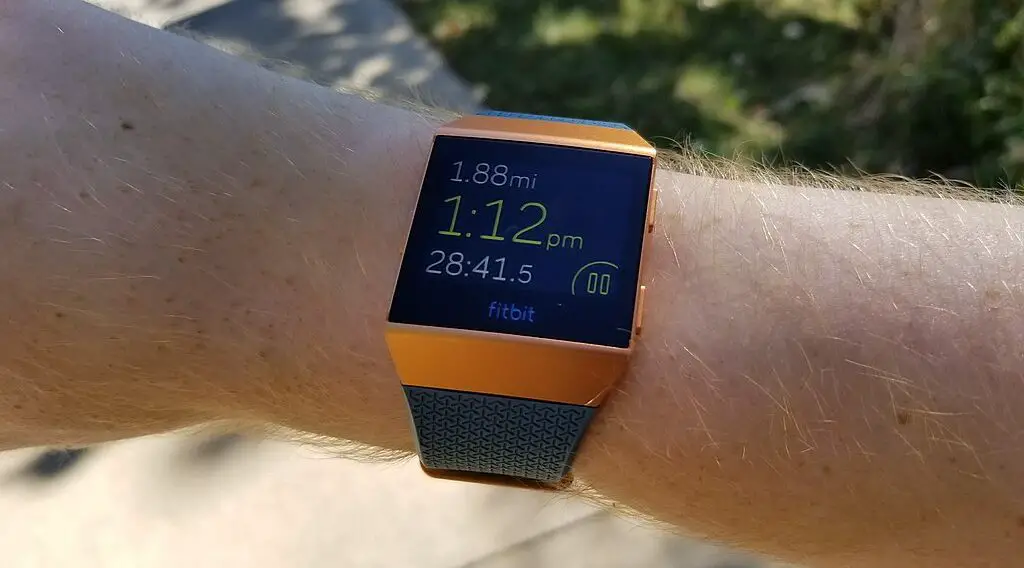
What You Will Need
Before you start, ensure you have the following:
Your Fitbit Device: Make sure it’s charged and within Bluetooth range of your smartphone.
Smartphone with Fitbit App: Install the latest version of the Fitbit app from the App Store for iOS or Google Play for Android.
Need the latest smartphone? Then check out this SAMSUNG Galaxy Z Flip 5 Cell Phone at Walmart.
Internet Connection: Both your smartphone and your Fitbit device will need to connect to the internet to complete the update.
Fitbit How to Change Clock Face Using the App
Here’s an exhaustive guide to changing your Fitbit clock face using the mobile app:
Open the Fitbit App: Locate the Fitbit app icon on your smartphone’s home screen or app drawer and tap it to open. If you haven’t downloaded it yet, go to your device’s app store, search for “Fitbit,” and download the app.
Go to Your Profile: Once the app is open, you’ll see a profile picture or icon usually located at the top left corner. Tap this to access your Fitbit account settings. If you’re not signed in, you’ll need to do so first.
Select Your Device: After tapping on your profile, scroll down until you see the ‘Devices’ section. Here, you’ll see a list of Fitbit devices associated with your account. Tap on the specific device you want to update.
Find Clock Faces: In your device settings, you will see multiple options such as ‘Notifications,’ ‘Apps,’ and ‘Clock Faces.’ Tap on ‘Clock Faces’ to view your current clock face and explore new ones.
Explore Choices: You’ll be taken to a gallery or list of clock faces. You can browse through them freely. If you’re looking for something specific, tap on the ‘Categories’ tab to sort the clock faces by features such as health metrics, style, or community favorites.
Select and Preview: When you find a clock face that catches your eye, tap it. A new window will appear, showing you a larger preview, the name of the designer, and additional details like what health metrics it can display. Review this information to make sure it’s what you want.
Tap ‘Select’: If you’re happy with your choice, tap the ‘Select’ button usually located at the bottom of the screen. This will initiate the clock face-changing process.
Sync Your Device: A loading screen or message will appear, indicating that your new clock face is being transferred to your Fitbit device. Make sure not to close the app or go out of Bluetooth range. Your Fitbit will vibrate and the new clock face will appear when the update is complete.
Troubleshooting Common Issues
If you encounter issues while trying to change the clock face, here are some detailed troubleshooting steps:
Check Connectivity
Your Fitbit device needs to be connected to your smartphone via Bluetooth for this process. If you’re facing issues, go to your phone’s Bluetooth settings and make sure that your Fitbit is listed as a connected device.
Stable Internet
Both your smartphone and Fitbit device require a stable internet connection to download and update the clock face. If you experience interruptions, make sure your Wi-Fi is stable or that your mobile data is fast enough for downloading files.
Restart Device
If you’ve tried the above steps and are still experiencing issues, a restart can often solve minor glitches. For most Fitbit devices, you can restart by pressing and holding down the side button(s) until you see the Fitbit logo.
Once you see the logo, release the button(s). Wait for the device to reboot and try updating the clock face again.
Why Change Your Fitbit Clock Face?
People change their Fitbit clock faces for various reasons:
Personalization: Your Fitbit doesn’t have to look like everyone else’s. You can make it uniquely yours by selecting a clock face that resonates with you.
Functionality: Different clock faces display different kinds of information. You can choose a clock face that shows your most important metrics front and center.
Visual Accessibility: You may prefer larger numbers, a digital readout, or a specific color scheme for easier reading.
